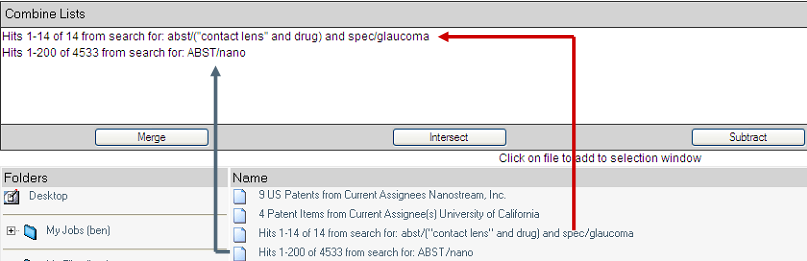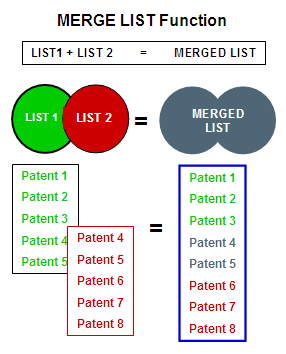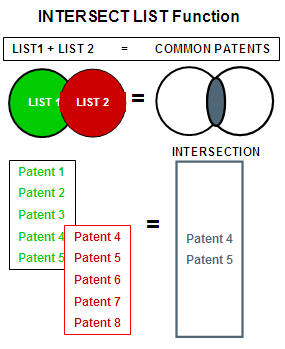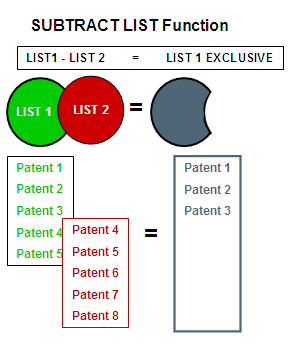Advantage
™
Patent Analytics
Advantage
™
Patent Analytics
|
| Combine Lists |
With Combine Lists you can Merge, Intersect and Subtract Lists. The Combine List screen has two main areas: the "List Processing" box and the "List Operations" selection buttons. |
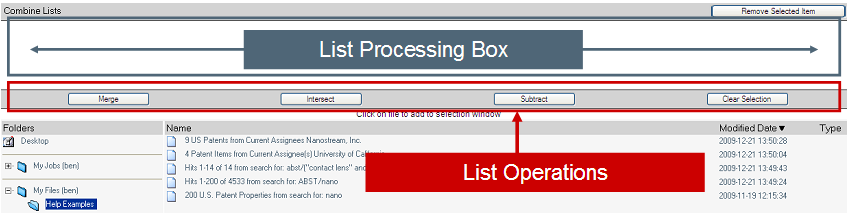
|
|
| List Processing Box |
| ||||||||||||||||||||||||||||||||
|
©2004 - , IPVision, Inc. All Rights Reserved | ||||||||||||||||||||||||||||||||