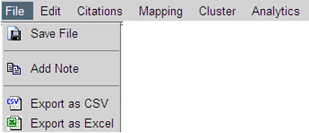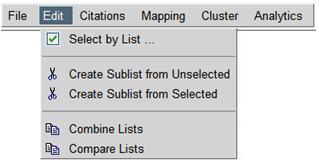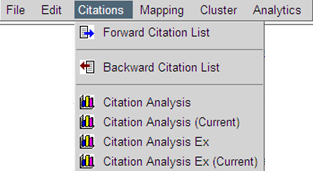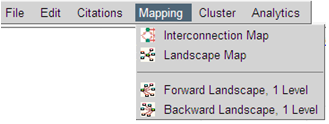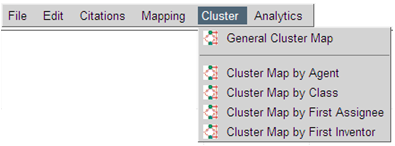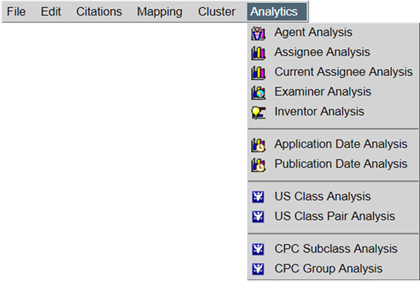From the Cluster Menu you can produce "Cluster Maps" that group the patent items by various criteria:
- General Cluster Map: Groups patent items by time: Issuance Date for patents and Publication Date for applications.
- Cluster Map by Agent: Groups patent items in your list by the top 10 Agents/Legal Representatives.
- Cluster Map by Class: Groups patent items in your list by the top 10 Main USPTO Classes.
- Cluster Map by First Assignee: Groups patent items in your list by the top 10 Assignees first listed on the patent documents.
- Cluster Map by First Inventor: Groups patent items in your list by the top 10 first named Inventors.
NOTE: At the Business User permission level you can create a Cluster Map containing 2000 or fewer patents and/or applications.
|  Advantage
™
Patent Analytics
Advantage
™
Patent Analytics